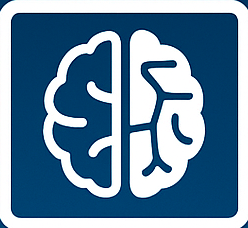Unlock Your Music: ChatGPT Spotify Integration Guide
Imagine a world where your AI assistant doesn’t just answer questions, but also curates your perfect soundtrack. That future is here, thanks to the exciting integration between ChatGPT and Spotify. You can now effortlessly tap into the vast universe of music and podcasts directly through your favorite AI chatbot. This groundbreaking connection promises to revolutionize how we discover, enjoy, and even create our audio experiences. Get ready to say goodbye to endless scrolling and hello to personalized sonic journeys, all powered by the intelligence of ChatGPT and the extensive library of Spotify.
The Dawn of AI-Powered Music Discovery
The way we interact with music has evolved dramatically over the years. From vinyl records to streaming services, each leap has offered greater accessibility and variety. Now, artificial intelligence is poised to take the next giant stride. By linking your Spotify account with ChatGPT, you’re essentially giving your AI a backstage pass to your musical preferences and the entire Spotify catalog. This means more than just asking for a song; it’s about a dynamic, interactive experience where your AI understands your mood, your genre tastes, and even your desire for something entirely new.
Why Connect ChatGPT and Spotify?
The benefits of this integration are manifold. For starters, it streamlines the discovery process. Instead of navigating multiple apps, you can simply ask ChatGPT to find a song, an album, an artist, a playlist, or even a podcast. The AI can leverage its understanding of natural language to interpret your requests with remarkable accuracy. Whether you’re feeling nostalgic for a forgotten gem or craving the latest chart-topper, ChatGPT can be your personal DJ. Furthermore, this connection opens doors to highly personalized recommendations that go beyond algorithmic suggestions, tapping into the nuanced understanding of human conversation.
Getting Started: Your Step-by-Step Connection Guide
Connecting your Spotify account to ChatGPT is a straightforward process designed for ease of use. The system will prompt you when the integration is available or when you make a request that necessitates it. Here’s a general overview of what you can expect:
- Initiate a Request: Start by asking ChatGPT for something music or podcast-related. For instance, you might say, “Play some upbeat indie music” or “Find me a podcast about true crime.”
- Account Prompt: If you haven’t already connected your Spotify account, ChatGPT will likely present you with a prompt asking for permission to connect.
- Authorization: You’ll be redirected to Spotify’s authorization page. Here, you’ll need to log in to your Spotify account and grant ChatGPT the necessary permissions to access your music and podcast data. This typically includes viewing your library, playing music, and managing playlists.
- Confirmation: Once authorized, you’ll be returned to ChatGPT, and your accounts will be linked. You’ll receive a confirmation message, and you’re now ready to enjoy the integrated experience.
What You Can Ask For
The possibilities are vast once your accounts are linked. Here are some examples of what you can request:
- Songs: “Play ‘Bohemian Rhapsody’ by Queen.”
- Albums: “Show me the album ‘Rumours’ by Fleetwood Mac.”
- Artists: “Tell me more about the artist Billie Eilish and play her latest hits.”
- Playlists: “Create a workout playlist with energetic pop songs.” or “Find me a chill study playlist.”
- Podcasts: “Recommend a podcast about technology news.” or “Play the latest episode of ‘The Daily’.”
Beyond Basic Requests: Advanced AI Music Curation
The true magic of this integration lies in its ability to go beyond simple commands. ChatGPT can learn from your interactions, understand context, and even anticipate your needs. This means you can have more nuanced conversations about music:
Crafting the Perfect Mood Playlist
Struggling to find the right tunes for a specific mood or occasion? ChatGPT can help. Describe the vibe you’re going for, and it can curate a playlist tailored to your specifications. For example, you could say: “I’m having friends over for a relaxed dinner party. I need some jazzy background music that’s not too intrusive.” ChatGPT will then scour Spotify to assemble a playlist that perfectly matches your description. This is a significant leap from generic genre playlists, offering a truly bespoke auditory experience.
Discovering Undiscovered Gems
Tired of hearing the same popular tracks? Use ChatGPT to dive deeper into the vast Spotify catalog. You can ask for recommendations based on artists you love, but with a twist. Try phrases like: “Find me artists similar to The Lumineers, but with a more folk-inspired sound” or “I like the songwriting of Taylor Swift; can you find me some lesser-known artists with similar lyrical depth?” ChatGPT’s advanced understanding can help unearth hidden treasures you might never find on your own.
Podcast Exploration Made Easy
The world of podcasts is immense, and finding the right show can be daunting. ChatGPT simplifies this process. Beyond just searching for topics, you can ask for recommendations based on your interests and even your listening habits. “I enjoyed the podcast ‘Serial.’ What are some other investigative journalism podcasts with compelling storytelling?” or “I’m looking for a comedy podcast that’s lighthearted and features interviews.” ChatGPT can sift through thousands of shows to pinpoint those most likely to resonate with you.
Troubleshooting Common Issues
While the integration is designed to be seamless, you might encounter occasional hiccups. Here are a few common issues and their solutions:
- Connection Errors: If you’re having trouble connecting, ensure you’re logged into your Spotify account in your browser or app. Try disconnecting and reconnecting your Spotify account within ChatGPT‘s settings.
- Playback Issues: If music isn’t playing, verify that your Spotify subscription is active. Sometimes, a simple restart of the ChatGPT interface or your device can resolve playback glitches.
- Incorrect Recommendations: If the recommendations aren’t hitting the mark, provide more specific feedback. You can say, “That’s not quite what I was looking for. I prefer something more upbeat” or “I like this song, but can you find something with a similar tempo?” The more feedback you give, the better ChatGPT will understand your preferences.
Privacy and Security Considerations
When linking any service, privacy is paramount. Rest assured that Spotify’s integration with ChatGPT is built with security in mind. You are granting specific permissions, and you can revoke them at any time through your Spotify account settings. It’s always a good practice to review the permissions requested and understand what data is being accessed. For detailed information, you can refer to Spotify’s privacy policy and ChatGPT‘s data usage guidelines.
The Future of AI and Audio Content
The integration of ChatGPT and Spotify is just the beginning. As AI technology advances, we can expect even more sophisticated features. Imagine AI that can compose original music based on your mood, create personalized podcast episodes on demand, or even analyze your listening habits to predict what you’ll want to hear next week. This synergy between AI and audio platforms promises a future where our entertainment is more personalized, more accessible, and more deeply integrated into our daily lives than ever before. This is a pivotal moment, and experiencing it firsthand through the ChatGPT Spotify connection is a must for any music or podcast enthusiast.
Ready to transform your listening experience? Connect your Spotify account to ChatGPT today and unlock a universe of personalized music and podcasts!
External Resources: