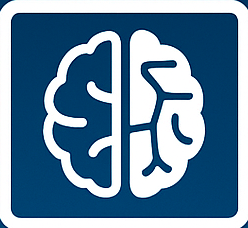vim-like terminal commands
Interactive Terminal Commands: Unlock Your Workflow
interactive-terminal-commands
Interactive Terminal Commands: Unlock Your Workflow
Tired of Switching Contexts? Streamline Your Command Line
Do you find yourself constantly jumping between applications to edit files or monitor system processes? It’s a common bottleneck that can significantly slow down your development and administrative tasks. Imagine being able to execute complex, interactive commands directly within your familiar terminal environment. This isn’t a futuristic dream; it’s the reality of embracing powerful interactive terminal commands.
What Are Interactive Terminal Commands?
Interactive terminal commands are applications that require user input and provide real-time feedback within the command-line interface. Unlike simple commands that execute and exit, these tools create a dynamic session, allowing for ongoing manipulation and observation. They are designed to be powerful and intuitive, transforming your terminal into a more capable workspace.
Think about the tools you use daily. Many of them, whether for editing code, managing processes, or navigating file systems, can be run directly in your terminal, offering a seamless experience.
Key Interactive Tools to Master
Several essential tools leverage the power of interactive terminal commands, dramatically improving efficiency. Here are a few prime examples:
- Vim: A highly configurable and ubiquitous text editor. Mastering Vim allows for incredibly fast and efficient code editing and text manipulation without ever leaving your terminal.
- Top: A real-time system monitoring tool. Top provides an interactive view of running processes, CPU usage, memory consumption, and more, enabling quick identification of performance issues.
- Nano: Another user-friendly text editor, often considered a simpler alternative to Vim, perfect for quick edits and less complex tasks.
- Htop: An enhanced version of Top, offering a more visually appealing and feature-rich process viewer with scrolling and mouse support.
The Advantages of an Enhanced Terminal Experience
Integrating these interactive commands into your workflow offers a multitude of benefits:
- Increased Productivity: Reduce the need to switch between different applications, saving valuable time and mental energy.
- Streamlined Workflow: Keep your tasks consolidated within a single, familiar interface.
- Deeper System Understanding: Tools like Top and Htop provide immediate insights into your system’s performance, aiding in troubleshooting.
- Enhanced Editing Capabilities: Powerful text editors like Vim and Nano offer advanced features for code and text manipulation directly at the command line.
Getting Started with Interactive Commands
The beauty of many interactive terminal commands is their widespread availability. Most Linux and macOS systems come with tools like Vim and Top pre-installed. For others, installation is typically straightforward via your system’s package manager.
For instance, to install Htop on Debian-based systems, you would simply run:
sudo apt update && sudo apt install htopOnce installed, you can launch them directly from your terminal by typing their respective names:
vim your_file.txttophtopExperimenting with these tools will quickly reveal their power. For deeper dives into specific commands, consider exploring official documentation or resources like the official Vim documentation and the Linux man pages for Top.
Conclusion: Embrace the Interactive Command-Line
By incorporating interactive terminal commands into your daily routine, you’re not just adopting new tools; you’re fundamentally enhancing your command-line proficiency. The ability to perform complex edits and monitor system resources without leaving your terminal is a significant leap forward in efficiency and workflow optimization. Start exploring these powerful commands today and unlock a more dynamic and productive command-line experience.