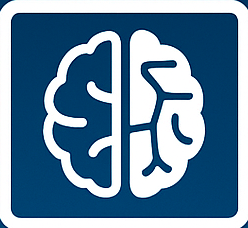chatgpt-slow
ChatGPT Slow? 7 Fixes for Connection Errors & Lag Today!
ChatGPT Slow? 7 Fixes for Connection Errors & Lag Today!
We’ve all been there: you’re in the middle of a crucial task, relying on ChatGPT for a quick answer or creative spark, and suddenly, it grinds to a halt. Frustratingly slow responses or outright connection errors can derail your productivity and leave you wondering what went wrong. If you’ve been trying to get a response from ChatGPT today and have been met with these issues, you’re not alone. Let’s dive into why this might be happening and, more importantly, what you can do about it.
Why is ChatGPT Slow Today? Understanding the Bottleneck
When your favorite AI language model, ChatGPT, starts acting sluggish, it’s usually a sign of one of a few common culprits. OpenAI, the creator of this revolutionary AI, manages a massive infrastructure. High demand, maintenance, or network issues can all contribute to a less-than-optimal user experience with this powerful conversational AI.
Here are the primary reasons you might be encountering performance issues:
- High User Traffic: ChatGPT is incredibly popular. During peak hours, millions of users might be trying to access the service simultaneously, overwhelming the generative AI’s servers.
- System Maintenance or Updates: OpenAI frequently rolls out updates or performs maintenance to improve the AI’s capabilities and stability. This can temporarily impact service and lead to AI downtime.
- Network Latency: Problems with your internet service provider (ISP) or the routing between your device and OpenAI’s servers can cause significant delays in AI performance.
- Server Overload: Even with robust infrastructure, unexpected surges in usage can lead to server strain, resulting in slow processing of requests for the large language model.
Is ChatGPT Down for Everyone? How to Check Status
Before you start troubleshooting your own setup, it’s wise to determine if the problem is widespread or specific to you. A global outage means patiently waiting, while a local issue can often be fixed quickly.
To check the status of ChatGPT and OpenAI’s services:
- Check OpenAI’s Official Status Page: This is the most reliable source for real-time information on system performance for all OpenAI tools. OpenAI Status Page
- Monitor Social Media: Platforms like X (formerly Twitter) often light up quickly when major services like ChatGPT experience issues. Search for “ChatGPT down” or “OpenAI status” to see if others are reporting problems.
- Use Third-Party Down Detector Sites: Websites like DownDetector can provide crowd-sourced information on service outages, giving you a broader perspective on AI downtime.
Troubleshooting Common ChatGPT Performance Issues
If the status pages indicate everything is operational, the issue might be on your end. Don’t worry, there are several straightforward steps you can take to try and resolve the problem and improve your ChatGPT user experience.
1. Refresh Your Browser and Clear Cache
A simple browser refresh (F5 or Ctrl+R) can often resolve minor glitches. If that doesn’t work, consider clearing your browser’s cache and cookies for the OpenAI domain. Stored data can sometimes conflict with the current version of the site, causing slowdowns or errors.
2. Check Your Internet Connection
It sounds obvious, but a shaky Wi-Fi signal or slow internet speed can severely impact how quickly ChatGPT responds. Run a speed test, reset your router, or try connecting via an Ethernet cable if possible to rule out local network issues. For more on internet troubleshooting, check out Google Fiber’s Connection Tips.
3. Try a Different Browser or Incognito Mode
Browser extensions or specific browser settings can sometimes interfere with web applications. Try accessing ChatGPT in a different browser (e.g., Chrome if you’re using Firefox, or vice versa) or in an incognito/private browsing window. This bypasses extensions and cached data, potentially resolving browser-specific performance issues.
4. Log Out and Log Back In
Your session with ChatGPT might have expired or become corrupted. Logging out of your OpenAI account and then logging back in can often reset your connection and resolve authentication-related performance hiccups, restoring your access to the AI language model.
5. Reduce Complex Prompts
During periods of high server load, highly complex or lengthy prompts require more processing power from the machine learning models. Try breaking down your requests into simpler, shorter questions. This can sometimes yield faster responses from the AI, especially when resources are strained.
6. Be Patient and Try Again Later
Sometimes, the best solution is simply to wait. If OpenAI’s servers are truly overloaded, a few minutes or even an hour can make a significant difference. Give the system some time to catch up, especially if you’ve confirmed widespread issues affecting ChatGPT.
7. Consider OpenAI’s Official Alternatives or ChatGPT Plus
For users who rely heavily on consistent performance, upgrading to ChatGPT Plus (a paid subscription) offers benefits like general access even during peak times, faster response speeds, and priority access to new features. Alternatively, exploring the OpenAI API for developers might provide more stable, dedicated access for specific applications, enhancing your digital tools.
Beyond the Lag: Maximizing Your ChatGPT Experience
Even when ChatGPT is running smoothly, there are always ways to enhance your interaction with this powerful generative AI. Mastering prompt engineering and understanding its capabilities can dramatically improve your results and overall productivity.
- Optimize Your Prompts: Be clear, concise, and specific. The better your input, the better the AI’s output, improving the efficiency of this AI tool.
- Understand Rate Limits: Be aware of any usage limits imposed by OpenAI, especially on the free tier, to avoid hitting temporary blocks and ensure continuous AI advancements.
- Explore Plugins and Integrations: If you’re a Plus user, leverage the growing ecosystem of plugins to extend ChatGPT‘s functionality and connect it with other digital tools, boosting your overall user experience.
Experiencing slow ChatGPT responses or connection errors can be incredibly frustrating, but often, a simple fix is all that’s needed. By understanding the common causes and applying these troubleshooting tips, you can quickly get back to harnessing the full power of this incredible AI language model. Don’t let a temporary glitch hinder your productivity or creativity.
What are your go-to fixes when ChatGPT acts up? Share your experiences or tips in the comments below!
Experiencing slow ChatGPT responses or frustrating connection errors? Discover 7 proven fixes to troubleshoot common issues and get your AI conversations back on track today.
ChatGPT slow connection error troubleshooting