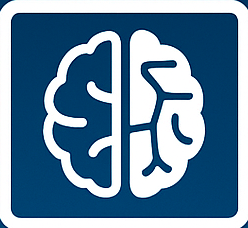Ever found yourself wanting to make a purchase on the Google Play Store only to be met with prices in British Pounds (GBP) when you’re based in India? It’s a common frustration, especially when apps like Bumble, or various games and subscriptions, default to a currency that isn’t your local one. You might be wondering, “How do I remove UK pounds from my account and set my currency to Indian Rupees (INR)?” Fortunately, Google Play offers a way to align your spending currency with your location, ensuring a smoother and more transparent transaction experience.
This isn’t just about avoiding conversion fees or confusing price points; it’s about making your digital purchases in India feel like they belong in India. The process, while sometimes requiring a few steps, is designed to help you localize your Google Play Store spending. Let’s dive into how you can effectively switch your Google Play currency from GBP to INR and ensure your account reflects your Indian financial landscape.
Understanding Google Play Currency Settings
Google Play primarily bases your default currency on the country associated with your Google account and your payment methods. If your account was previously set up while you were in the UK, or if a primary payment method linked to a UK bank account is still active, it’s highly likely to default to GBP. To change this, you need to ensure Google recognizes your current location in India and prefers INR for transactions.
It’s important to note that you can only change your Google Play country once per year. This limitation is in place to prevent users from creating multiple accounts in different countries to take advantage of regional pricing or content. Therefore, when you make the switch, ensure it’s to the country where you live the majority of the time.
Steps to Change Your Google Play Currency to INR
Switching your Google Play currency from GBP to INR typically involves changing your Google Play country. Here’s a detailed breakdown of how to do it:
1. Check Your Current Country Setting
Before you begin, it’s wise to verify what Google Play country is currently associated with your account. This will confirm if the issue is indeed with your country setting.
- Open the Google Play Store app on your Android device.
- Tap your profile icon in the top right corner.
- Go to Settings.
- Tap General.
- Tap Account & preferences.
- Under ‘Country and profiles,’ you’ll see your current Google Play country.
2. Add a Payment Method from India
A crucial step in changing your Google Play country is to have a valid payment method registered in the new country you wish to set. For switching to INR, you’ll need an Indian payment method.
What to do:
- Go to the Google Play Store website on a desktop browser or your mobile device.
- Tap your profile icon.
- Go to Payments & subscriptions.
- Select Payment methods.
- Tap Add a payment method.
- If you have a credit or debit card issued by an Indian bank, add its details. You can also explore adding other locally accepted payment methods like Net Banking or UPI if they are available for your account type.
Ensure the billing address associated with this new payment method is in India. This helps Google confirm your location.
3. Change Your Google Play Country
Once you have an Indian payment method set up, you can proceed to change your Google Play country. Remember, you can only do this once a year.
Here’s how:
- Open the Google Play Store app or go to the Google Play website.
- Tap your profile icon.
- Go to Settings.
- Tap General.
- Tap Account & preferences.
- Under ‘Country and profiles,’ you’ll see an option to change your country. Tap on it.
- Select India from the list of countries.
- Follow the on-screen prompts to confirm the change. You might need to re-enter your payment information or confirm your billing address for India.
4. Wait for the Country Change to Process
The country change might not be instantaneous. It can take some time for Google Play to process the update across your account. After initiating the change, close and reopen the Google Play Store app. Check a few apps or subscriptions that previously showed GBP pricing. If the currency has successfully updated to INR, you’ve done it correctly.
What Happens After You Change Your Country?
Switching your Google Play country has several implications:
- Currency: Your displayed prices will now be in INR.
- Content Availability: Some apps, games, movies, and books might have different availability or pricing in India compared to the UK.
- Google Play Balance: Your existing Google Play balance may be lost if it was in GBP. It’s advisable to spend any remaining GBP balance before changing your country.
- Subscriptions: Recurring subscriptions might need to be canceled and resubscribed in the new country. Check the terms for your specific subscriptions.
- Payment Methods: You’ll only be able to use payment methods associated with India for future purchases.
Troubleshooting Common Issues
Sometimes, the process isn’t as straightforward as anticipated. Here are some common issues and how to address them:
- Can’t find the ‘Change Country’ option: This usually means you’ve recently changed your country or haven’t met the prerequisites, such as adding a local payment method.
- Google Play balance in GBP remains: As mentioned, this balance might become inaccessible. It’s best to spend it entirely before changing countries. If it’s a significant amount, contacting Google Play support might be an option, though success is not guaranteed.
- New purchases still show in GBP: Ensure your primary payment method is linked to India and that your Google account’s country setting has fully propagated. Sometimes clearing the Google Play Store cache and data on your device can help.
- Not living in India permanently: Remember the annual limit on country changes. If you frequently travel or move, consider the long-term implications before switching.
For more detailed guidance or if you encounter persistent issues, the official Google Play Help pages offer comprehensive troubleshooting resources.
Ensuring a Permanent Switch
To ensure your Google Play currency permanently defaults to INR, consistently use payment methods linked to India for any future purchases. Regularly review your account settings to confirm that India remains your designated country. If you ever find yourself needing to switch back to the UK or another country, remember the one-year restriction.
Making these adjustments ensures that your digital shopping experience on Google Play is localized, transparent, and aligned with your financial situation in India. You should no longer see prices in pounds for services like Bumble premium, or other apps and content, allowing you to purchase with confidence in INR.
Conclusion and Call to Action
Changing your Google Play currency from UK pounds to INR is a manageable process that primarily hinges on updating your Google Play country. By ensuring you have an Indian payment method associated with your account and following the steps outlined, you can successfully transition your store to display prices in Rupees. This not only simplifies your transactions but also ensures you’re viewing content and prices relevant to your current location in India.
Ready to ditch the pounds and embrace INR on Google Play? Follow these steps today and enjoy a localized digital marketplace! If you found this guide helpful, share it with friends who might be facing the same currency confusion.