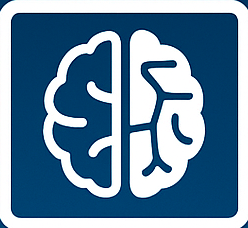Windows 10 End of Support: Your Crucial Upgrade Guide
Hold onto your keyboards, Windows users! A major shift is on the horizon. Microsoft is officially pulling the plug on support for its widely-used Windows 10 operating system. This isn’t just a minor update; it’s a significant change that could leave your computer vulnerable after Tuesday, October 14th. Why the concern? Because without ongoing security updates, your PC could become a prime target for cyber threats. This article breaks down exactly what this means for you and what steps you need to take to stay safe and connected.
The Countdown Begins: Why Windows 10 Support is Ending
Microsoft has a lifecycle for its operating systems, and Windows 10 has had a fantastic run. However, as technology advances and new threats emerge, older systems eventually become too difficult and costly to maintain securely. The end of support signifies that Microsoft will no longer provide critical security patches, bug fixes, or technical assistance for Windows 10. This means that any new vulnerabilities discovered will remain unaddressed, leaving your system exposed.
Understanding the Risks of Unpatched Systems
Running an operating system without security updates is akin to leaving your front door wide open. Hackers and malicious software are constantly seeking out these unpatched weaknesses to gain access to your personal data, financial information, and even control of your computer. The risks include:
- Increased Malware Infections: Viruses, ransomware, and spyware can exploit known vulnerabilities.
- Data Breaches: Sensitive personal and financial information can be stolen.
- Identity Theft: Your personal details can be used for fraudulent activities.
- System Instability: Unpatched bugs can lead to crashes and performance issues.
What Does “End of Support” Actually Mean for You?
It’s easy to hear “end of support” and feel a sense of dread, but let’s break down the practical implications. While your Windows 10 computer will likely continue to function after the support date, it will be operating without the crucial safety net provided by Microsoft. Think of it like driving a car that no longer receives safety recalls or maintenance checks – it might still drive, but the risk of something going wrong increases significantly.
No More Security Updates: The Core Issue
The most critical aspect of end of support is the cessation of security updates. These updates are designed to patch vulnerabilities that are discovered in the operating system. Without them, your system becomes an easy target for cybercriminals who actively scan for and exploit these known weaknesses. This makes your personal data, online banking, and sensitive information highly susceptible to attack.
What About Technical Support and Bug Fixes?
Beyond security, Microsoft will also cease providing technical support and bug fixes for Windows 10. If you encounter a problem or a glitch, you won’t be able to rely on Microsoft for assistance. While there’s a vast online community for troubleshooting, official support will be unavailable, potentially making it harder to resolve issues.
Your Options: Navigating the Upgrade Path
The good news is that you have several paths forward to ensure your continued security and access to the latest features. Proactive planning is key to a smooth transition.
Option 1: Upgrade to Windows 11
The most direct upgrade path for compatible hardware is to move to Windows 11. Microsoft’s latest operating system offers enhanced security features, a redesigned interface, and new functionalities. However, not all Windows 10 PCs meet the hardware requirements for Windows 11. You’ll need to check your system’s compatibility.
Checking Your PC’s Compatibility with Windows 11
Microsoft provides a tool called the PC Health Check app. This free utility will scan your system and inform you if it meets the minimum requirements for Windows 11. Key requirements include a compatible processor, TPM 2.0, and Secure Boot. If your PC isn’t compatible, you’ll need to consider other options.
The Upgrade Process: What to Expect
If your PC is compatible, upgrading to Windows 11 can often be done directly through Windows Update. It’s a good practice to back up your important data before starting any major operating system upgrade. The process can take some time, depending on your internet speed and PC’s performance.
Option 2: Purchase a New PC
For many users, especially those with older hardware that isn’t compatible with Windows 11, purchasing a new computer is the most practical and forward-thinking solution. New PCs come pre-installed with Windows 11 (or will be upgradable) and are designed to take advantage of the latest hardware and software innovations. This also ensures you have a system that will be supported for years to come.
Option 3: Extended Security Updates (ESU) Program
Microsoft is offering an Extended Security Updates (ESU) program for organizations and individuals who cannot immediately upgrade. This is a paid subscription service that provides security updates for a limited time after the end of support date. While this offers a temporary reprieve, it’s not a long-term solution and comes at a cost.
Who is the ESU Program For?
The ESU program is primarily targeted at businesses and IT professionals who have complex environments or legacy applications that require more time for migration. For the average home user, the cost and complexity of the ESU program may not be the most economical or practical choice compared to upgrading or purchasing a new device.
Preparing for the Transition: Your Action Plan
To make this transition as smooth as possible, here’s a step-by-step action plan:
- Assess Your Current PC: Determine if your Windows 10 computer meets the hardware requirements for Windows 11 using the PC Health Check app.
- Back Up Your Data: Regardless of your chosen path, always back up your important files, photos, and documents to an external hard drive or cloud storage.
- Explore Upgrade Options: If compatible, plan your Windows 11 upgrade. If not, start researching new PCs that meet your needs and budget.
- Consider Professional Help: If you’re not comfortable with the technical aspects of upgrading or setting up a new PC, consider seeking assistance from a trusted IT professional.
- Stay Informed: Keep an eye on Microsoft’s official announcements for any updates or changes to their support policies.
The Future of Windows: Embracing Innovation
The end of Windows 10 support isn’t just about avoiding risks; it’s also about embracing the future. Windows 11 brings a host of improvements, including a modernized user interface, enhanced productivity features, and better integration with Microsoft services. By upgrading, you’ll be positioning yourself to benefit from the latest technological advancements and a more secure computing experience.
For those looking to delve deeper into the specifics of Windows 11, Microsoft’s official website offers comprehensive guides and resources. Understanding the nuances of the new operating system can help alleviate any concerns and highlight the advantages of making the switch.
In conclusion, the end of support for Windows 10 is a critical event that requires your attention. Ignoring it could leave your computer vulnerable to significant security threats. By understanding the risks and proactively exploring your upgrade options – whether it’s moving to Windows 11, purchasing a new PC, or considering the ESU program – you can ensure your digital life remains safe, secure, and up-to-date. Don’t wait until the last minute; start planning your transition today to avoid potential problems and embrace the benefits of a modern, supported operating system.